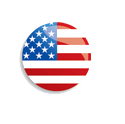How to configure this site
How to configure and edit this page and site
This site is built with Jekyll, so you should have that installed and be familiar with it.
Quick Start
- Fork this repo/site by clicking the “Fork me on GitHub” ribbon in the upper right-hand corner.
- Make sure the default branch is set to
gh-pages. This can be found in your project’s settings - Navigate to http://YOUR_USERNAME.github.io You should see the un-edited micro-site.
- Navigate to prose.io and log in with your GitHub account
- Find the
opensource-program-templateand use prose.io to edit files and create content.
Editing this page
Edit the index.md file in your project root to add welcome content and
any other data you want.
Note: Make sure to change the title: ....
Removing the “Fork me on GitHub” ribbon
Edit the _layouts\default.html file. The ribbon code is on
about line #23. Just replace it or delete it.
Changing information about your organization
Navigate to the file data/meta.yml. This is a data file and contains
basic information about your organization—name, address, point of contact, etc.
org_name: YOUR ORGANIZATION NAME
org_abbrev: Y.O.N.
address:
street: 1000 Main Street
suite:
city: Washington
state: D.C.
zip: 20000
point_of_contact: Thomas Jefferson
...
Changing the site’s main title (default: A Government Open Source Program)
Navigate to the file _config.yml in your project’s root directory. Change the
name: element on line 18 or so to your desired site’s name.
# Your Programs's Name
name: A Government Open Source Program
subtitle: A set of templates and artifacts to support open source programs
Changing the site’s logo
Navigate to the file data/meta.yml and change the logo_url to a valid
location to your logo. This can either be an HTTP URL or a new local image file.
logo_url: /assets/img/USA_flag_icon.png
Editing content
There are two types of content: pages and posts (or news items). Posts are discussed next.
To edit existing pages, navigate to the pages directory in your project’s root. Edit
the files in your editor of choice. These are written in markdown.
If your site is hosted at GitHub using GitHub Pages you can edit the content directly or you can use Prose.io.
Creating News Items
To create a new post, copy the _posts/post-template.md file to the same directory and use this
file naming convention: YYYY-MM-DD-Your-Post-Title.md. Edit that file accordingly and it
will automatically be displayed on the the news page.
Adding new pages
Copy the pages/page_template.md file to pages/your_file_name.md and add content as desired.
Adding/Changing Left-hand Navigation
In your project’s root directory, open _config.yml. Towards the bottom there is a
navigation: node. Each child in the node represents a new navigation item. Each item
has text,url, and internal properties. The text property is the text that is displayed
on the page. The url property is the target destination.
Working with GitHub pages
Using Jekyll and GitHub pages allows you to easily manage and publish content. See GitHub for more information.
Working with prose.io
Prose.io is an open source tool for managing content on GitHub. Use it to create, edit, or delete files in your project. Prose.io is Jekyll-aware so, it adds a few features if you are using Jekyll. These included the ability to save drafts, and publish or unpublish posts.
If you publish this using GitHub Pages, you can easily allow contributions. Notice the
the Edit this page on prose.io
link in the left hand navigation. You can customize this
by editing the _config.yml file. Update the # Prose.io editing section with
your GitHub information:
#Prose.io editing info
repo_name: open-source-program-template
branch: gh-pages
#GitHub organization name *or* username
gh_org: virtix
prose_url: http://prose.io
site_url: http://if.io/open-source-program-template
media: assets/img
To remove the edit on prose.io link, remove the following lines from the
_includes/sidebar.html file:
<!-- Prose.io edit link -->
<li>{% include prose_edit_url.html %}</li>